Thank you for also participating in my discussion in homework too. I appreciated everyone's comments and feedback so much! It was hard moving to a new grade/school at the start of the year and basically be told "No way you can't do that," in reference to my homework routine. I've got some great ideas tucked away for next year, and it's all because of YOU!
Last night while working on my math center's I found a pretty cool trick in PowerPoint, I figured out how to make pictures/images change from color to grayscale. Since I don't often print things in color, I was pumped to find this little trick.
First, right click on the image you want to change. Then select Format Shape.
Then, once the Format Shape box opens, click on picture. Then, clock on Recolor. Then, click on Grayscale and then OK. Your image will now be Grayscale!
If you have a lot of images on a single page to make Grayscale, if you group them together, you can make them ALL grayscale at the same time!
Once you hit OK, they all will Grayscale!
Some of you also asked how I do my preview pictures for my units. My skills with this are still progressing and I'm sure there are much better ways to do this. Edit: The easiest way to get pictures of each slide is to save your presentation as a JPEG/PNG file and then just drag and drop into a new Powerpoint presentation to create a preview picture. Then save your preview picture as a picture file to use on your blog! :) Thanks friends!
Thanks for reading this whole tutorial, I hope some of you find it helpful! :) I'm off to relax and finish up my lesson plans. I took a personal day on Friday, so I have a little bit of the Back to School Blues. ;)
For my friends who use Treasures, I just finished my small group resources for Goose's Story. I'll be posting a preview pic and a freebie tomorrow but if you need it sooner, click on the TpT icon to check it out!
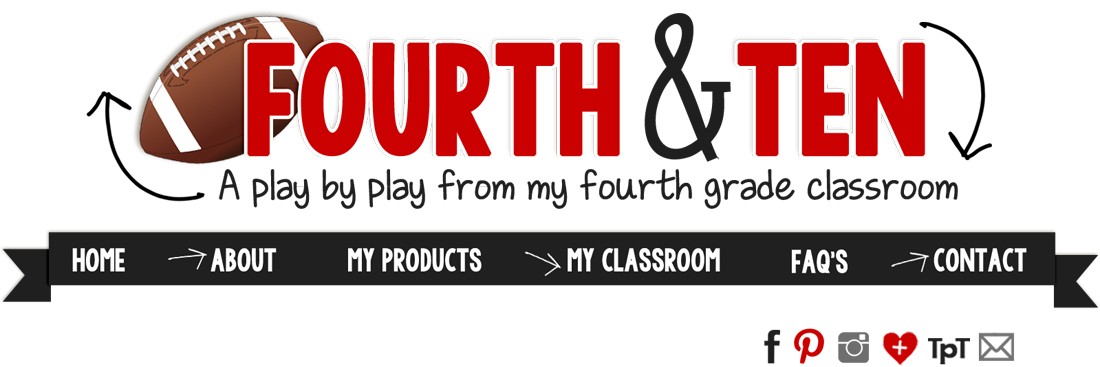














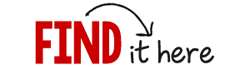




Hey Lisa!
ReplyDeleteAnother way to make the preview page is to save the powerpoint as a .jpg. It will save each slide as an image and put it into a folder. Then you can open the folder and drag the pictures into your preview powerpoint, then save as a jpg. There may be a more "shortcut" friendly way, but I'm new to a Mac (which I L-O-V-E!!!!)
I love your blog--lots of great ideas!! :)
Live Laugh and Love to Learn
livelaughandlovetolearn@gmail.com
Lisa,
DeleteThat is a much better way! :) Thanks so much for sharing!
Lisa
Great to know!
ReplyDeleteYearn to Learn Blog
Thanks for the tip! And I agree with Lisa, it's easy to save the slides as pics.
ReplyDeleteSara :)
Smiling In Second Grade
Great tip. Thanks for sharing!
ReplyDeleteSwimming into Second
Thanks for the tips!! Have a super Monday!! :)
ReplyDeleteOh.my.word. I've been wondering how to make pictures grayscale! Thank you so much for this simple tutorial! :)
ReplyDeletetrue religion sale
ReplyDeletepolo ralph lauren
louboutin outlet
michael kors bags
coach outlet store online
fitflop
pandora bracelet
mlb jerseys
coach factory outlet online
pandora jewelry outlet
zhi20161224
call girls for sex in kolkata
ReplyDeletekolkata girl sex
call girls photo kolkata
kolkata call girls
kolkata call girl
call girls in kolkata
hi profile call girls in kolkata
call girl kolkata contact
kolkata call girls area
call girl ladki
call girl near by
cheap call girls in kolkata
click for more navigate to these guys this Dolabuy Balenciaga you could try this out gucci replica bags
ReplyDeletew8m71n7z69 w9r20s8o06 e2f60o1r48 h6k40k7b02 l6f45z7t65 m1z89x4h56
ReplyDelete